In this paper you will read about procedure of installing Prestashop modules. I hope, that this article will help you in understanding an essence of installing modules, and will be helply in your first steps with extending functionalities of shop based on Prestashop engine.
How to install prestashop module?
1) Log in into your shop
In first step you must login to your Prestashop back-office. Remember, only user with granted privileges to access to the modules section can instal, configure and uninstall modules. Make sure that you log in to the correct account. It would be best if you log in with an administrator account. I hope, that you remeber your email and password used in installation process ;)
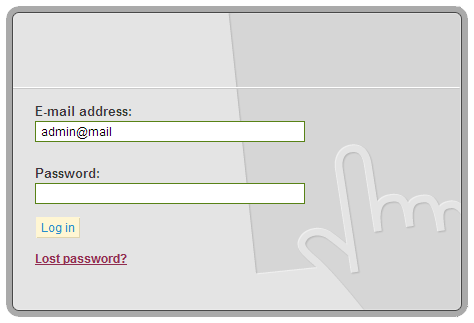
2) Go to "Module" section
If you are already logged in into Prestashop backoffice correctly, now you can go to "Modules" section. Just click in "Modules" position in Administration tabs as we show on the picture below:
3) Click on "  Add a module from my computer"
Add a module from my computer"
 Add a module from my computer"
Add a module from my computer"
In modules section you will see two buttons:  Add a module from my computer |
Add a module from my computer |  Add a module from PrestaShop addons. Below this two buttons you will see list of modules that are rolled up, by category. After clicking correct button, you will see two simple forms:
Add a module from PrestaShop addons. Below this two buttons you will see list of modules that are rolled up, by category. After clicking correct button, you will see two simple forms:
 Add a module from my computer |
Add a module from my computer |
As you see, you can add modules in two ways. You can upload module from URL, and upload from your HDD (hard disc drive) or other physical disc.
3) Uploading and install module from URL
To upload module from URL you must have a valid link (URL) which goes to archive with packed module. Paste the correct link into "Module URL" input field and click "Download this module" button. For example we upload our Import vouchers from file in Prestashop module. As you see on image below, when everything is ok, you can find module using search tool. Just write first letters of module name and you will see full name of module in clickable tooltip:
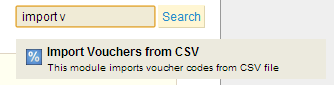
Just click on it and go to 4 step for read about last "installing" procedure.
3) Uploading and install module from your HDD (hard disc drive)
If you downloaded any module into your HDD, you must upload it before you want to install it in your shop. Click on upload form and select correct file (packed) with your module. As in the previous case, we use our module for Importing Discount codes from file in Prestashop. After selecting module from your disc now you can click "Upload this module". Exactly as in previous case, you can find module using search tool. Just write first letters of module name and you will see full name of module in clickable tooltip:
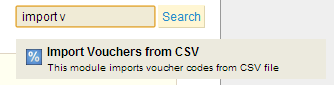
Just click on it and go to 4 step for read about last "installing" procedure.
4) Installing module in your Prestashop
Now you can install module in your shop. This step is the last step in the Prestashop Installation procedure. After clicking on tooltip with your module, you can see new loaded page with your module on list:
On right side of table you can find "Install" button. Click on it to install your module. After that, and if with installation process is everything ok, and module works correctly - instalation is succesfull:
Now you can configure your module or Uninstall it if you don't want to use it. That's all, hope I will help you with this basic Prestashop training









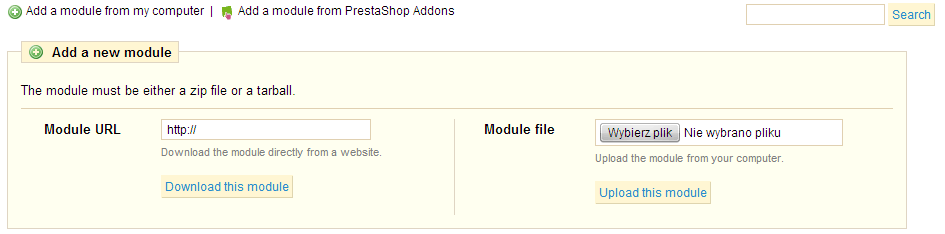


Brak komentarzy:
Prześlij komentarz