Anyone, who has started an advertising campaign in own online store knows, that voucher codes are awesome tool for increase sales and income. Very often we want to organize actions in other webpages like livingsocial, groupon, mydeal etc. and we get listed special codes form this sites. Customer after buying there some stuff gets one idividual code from voucher codes list. We must add all of listed vouchers to our shop system, but there is a little problem: what to do when there are hundred of codes on list?
How does it looks in Prestashop system?
In prestashop we can generate one voucher code per one request. It's problematic, because we spend much time in back office, only for adding voucher codes. Moreover, it is really tedious. Simple measures say that the addition of about 100 discount codes with advanced specification take about 5 hours! It's ridiculous to spend 5 hours on adding a discount code in prestashop back office. All of this is by the fact that we can't import voucher codes from files in Prestashop back office. But we create a special module: Import Voucher from CSV . Our module can import a thousand codes listed in some file (CSV or other).

Ok, so how to import many voucher codes in prestashop?
First we need to describe the basic functionality of this module. Module Import Voucher Codes form CSV is the simplest and quickest way to add as many voucher codes from CSV file as you want by one mouse click! Import Vouchers From CSV module saves your time which you can spend to make more money. If you want this module, go to Import Vouchers from CSV section in our shop. We guarantee your satisfaction with the choice of just this solution.
With Import Vouchers from CSV you can set up General CSV file settings:
- setup the char for row delimiter (line)
- setup the char for col delimiter (elements in line)
And you can set up default voucher settings:
- setup the default voucher type (discount on order in % / amount, free shipping, etc.)
- setup the default voucher currency (all currencies in your shop)
- setup the default voucher value (in % / amount in selected currency)
- setup the default voucher description (description will be displayed in customer basket)
- setup the default voucher quantity
- setup the default voucher quantity per user
- setup the default value of voucher cumulable (with other voucher codes - true or false)
- setup the default value of voucher cumulable (with price reductions - true or false)
- setup the default minimal basket value, from which voucher code will be active
- setup the default expiry date of voucher code
- setup the categories to which the discount is to be applied
- you can upload CSV file into server
- upload as many CSV files as you want
- manage uploaded files
And most important:
- you can upload CSV file into server
- you can import uploaded CSV file into prestashop voucher database
- manage colls and rows in CSV file
- selection of as many CSV file row as you want (row will be added to the database)
- selection of as many CSV file cols as you want (cols define the voucher specification)
Live preview in back office:
login : test@vekia.pl
Password : vouchers
Password : vouchers
Tutorial of adding many voucher codes in prestashop
In first step you must go to your prestashop back office into the modules section, exactly as shown in the picture: 

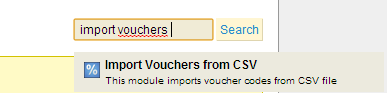
In Next step, you can see modules list page. Search module Import Voucher from CSV. If you can't find module try to use search form, type there "Import Voucher". If module exists, click odntooltip cloud with modules full name and icon. (Just like we shown on picture). If module doesnt exists you must to reupload it with module upload form. If you don't have module Import Voucher from CSV, click here to go module product page.
After clicking on tooltip you can click "Configure" to go to the module back office. Modules back office section is a powerful tool for configuring the properties of codes, import files and add codes to your store. Now you can set up the CSV file settings. Type signs of delimiters in your csv file.
In next step configure the voucher properties. Remember that this is not necessary. You can always change these settings, even after loading the file.
In next step configure the voucher properties. Remember that this is not necessary. You can always change these settings, even after loading the file.
Now you can upload CSV file or files (module supports multiple files too) with simple upload form:
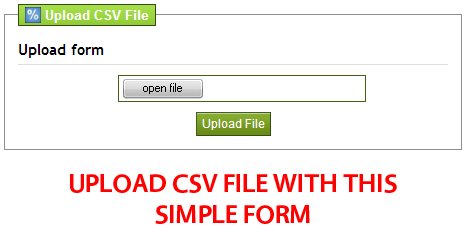
after selecting file from disc and click submit, you will see new file in "Uploaded CSV files" section:
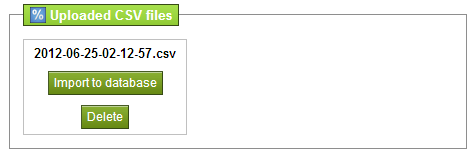
Of course you can manage uploaded files. You can delete them in anytime you want. To import voucher codes listed in file you must click "Import to database". After click you will see simple configuration tool, where you can select or deselect vouchers. You can manage columns also. After all you can import vouchers to prestashop database.









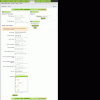
Brak komentarzy:
Prześlij komentarz